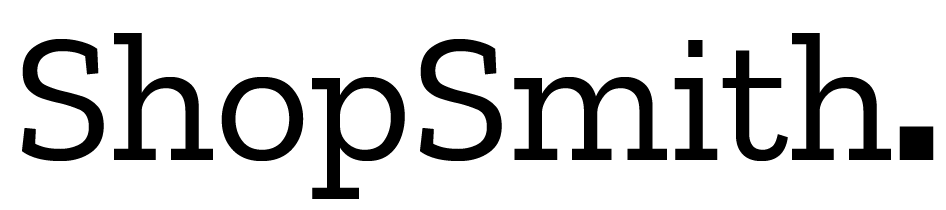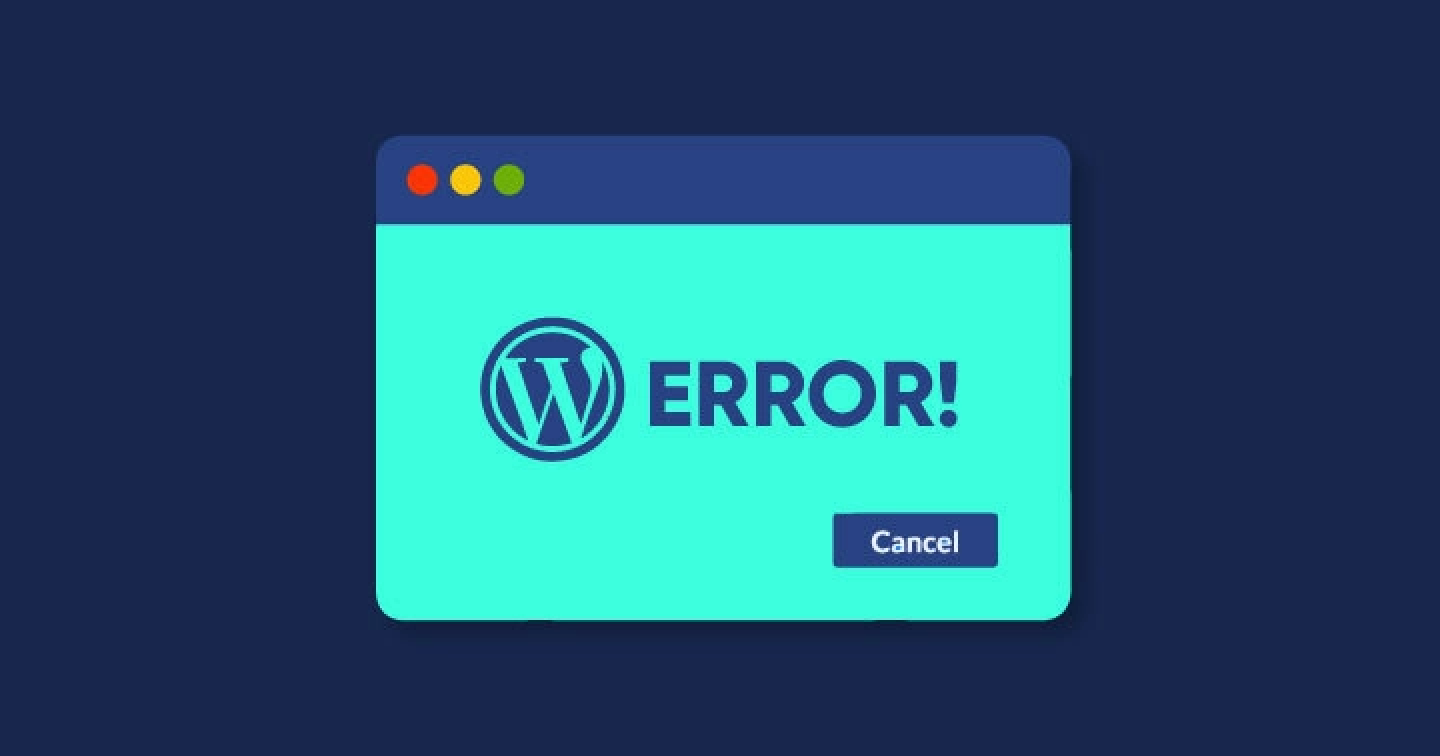Getting lost in the technical minutiae is easy when building your website. But you know what’s even more important? Making sure that your site works!
And that means knowing how to fix common WordPress errors.
WordPress is powerful and flexible, but it still has its limitations. An error can be a little nerve-wracking because there are so many different ways for things to go wrong. The thing is, WordPress errors are pretty common and often easy to fix. But when they’re not, they can be a major headache.
So today, we’re going to talk about some of the most common WordPress errors you might encounter when using WordPress, along with tips on how to fix them.
What Are WordPress Errors?

WordPress errors pop up on your website and tell you something’s wrong. They’re usually messages from WordPress, which can be a little annoying, especially if you’re trying to work on your site.
If you’re running a WordPress site, it’s probably got a lot of errors. And if you’re trying to get rid of these errors, the first thing you need to know is that you might be seeing many different kinds of errors. So let’s start by ensuring we know what we’re dealing with!
And don’t worry! We’ll show you how to get rid of them in no time.
9 Common WordPress Errors and How to Fix Them

There’s nothing like a good old-fashioned error.
And in WordPress, there’s a lot of them. You can get errors for everything from not having enough memory to not updating your plugins. But the most common errors are the ones that you can fix yourself, without even knowing how to code!
Here are nine of the most common WordPress errors and how to fix them:
- Internal Server Error
- Connection Timed Out Error
- Inability to Upload images
- 404 Error
- Inability to Connect to the Database
- Difficulty in Accessing the admin area
- Error for Missed Scheduled Post
- Failure to Auto Update
- Unable to Post Scheduled Updates
1) Internal Server Error
You’re probably familiar with this one. You’re trying to log in to your WordPress site, and the screen is telling you that there’s an “Internal Server Error.”
This is a generic error message that means your WordPress site has crashed or been overloaded by traffic. Many things can cause this, but most often it’s because you’ve got too many people trying to access your site at once.
To fix this issue, try to refresh the page by pressing the F5 key on your keyboard or clicking on the refresh button in your browser. If this does not work for you, then try contacting your hosting provider as they might be able to help you out with this issue.
2) Connection Timed Out Error
What it means: This error appears when a page takes too long to load, and a slow internet connection usually causes it.
How to fix it: If you’re using a shared host, upgrade your plan or switch to a dedicated server. If using a VPS server, ensure your site is configured correctly. Also, check the size of your database; if it’s too large, you may have to delete some data or upgrade your hosting plan.
3) Inability to Upload images
If you’re a graphic designer or photographer, you know that images are one of the most important elements of your website. It’s almost impossible to have a successful website without them!
When troubleshooting your site, there’s no substitute for using Google. Put in your problem and see what comes up. If someone else has had the same problem, there’s probably a solution out there!
This is a common WordPress error, and it’s easy to fix. Just try these steps:
- Make sure you’re using the right file size for your image. Images should be between 1MB and 5MB, depending on whether you’re using them for your blog or a website.
- Ensure the image is smaller than 10MB; if it’s too large, the file won’t be able to upload correctly.
- If none helps, try uploading the image from another computer or device (like your phone).
4) 404 Error
What it is: When a website visitor clicks on a link that points to a page that no longer exists, they’ll get a “404 error” page. This is one of the most common errors you can experience with WordPress because pages are always deleted, and sometimes links get broken.
How to fix it: Check your database for orphaned pages if you’re getting 404 errors for specific posts or pages but don’t know why (and don’t see any broken links). You might want to consider deleting many of them from your database so they don’t take up space and slow down your site.
If you’re getting 404 errors for posts or pages where there’s no evidence of an orphaned page in your database (or if you’ve already deleted some), make sure the permalink for that post or page is set up correctly.
Read More: How to Design a 404 Page? | Best Tips and Examples
5) Inability to Connect to the Database
WordPress frequently has trouble connecting to the database, which is a piece of software that stores all your posts, comments, and other content. This can be frustrating because it makes writing new content or editing existing content on your website impossible.
If this happens, try using a plugin called WP-MySQL-DBManager (if you’re using a version of WordPress that predates 3.5). It should help you connect to the database and fix any problems.
6) Difficulty in Accessing the Admin Area
This issue is common when you are using a third-party theme. If you are having issues accessing the WordPress dashboard, it could be due to an incompatibility between your theme and WordPress. Try switching to a new theme or updating your current one to resolve this issue.
Another thing you should try is to refresh your browser. This will ensure you get the most up-to-date information from WordPress.
If that doesn’t work, try logging out of WordPress, and then logging back in again. If this doesn’t work, try making sure your browser cookies are turned on by following these steps:
- Open a new tab or window in your browser and go to “chrome://settings/cookies” or “firefox://preferences/privacy” depending on which browser you use.
- Make sure that “Accept cookies from sites” is checked and click “Clear Browsing Data.”
- Close all open browsers and relaunch them so they can receive new cookies from websites like WordPress!
7) Error for Missed Scheduled Post
This error occurs when you try to publish a previously scheduled post. It can happen if you schedule a post and then try to publish it before it’s due, or if you make changes to your scheduled post and then try to publish it.
There are several ways you can fix this error:
If you have made changes to the draft of your post and then tried to publish it, remove the scheduled time for your post and click “Publish” again. This will remove the scheduled date/time from the published post and allow you to republish without any errors.
If you made changes to your post after scheduling it, but before publishing it, go into your WordPress Dashboard > Posts > All Posts > Click on Edit next to the post that is causing errors > Select “Edit” at top right of the page > Delete all dates/times associated with this post – including the ones in your calendar!
Then click Save Changes, which will delete all dates/times associated with this post – including those in your calendar! Then republish as normal.
8) Failure to Auto Update
If you’re getting this error, you must ensure your WordPress installation is set up to update itself automatically. You can check this by visiting your WordPress dashboard’s “Updates” tab. If you don’t see the option, go to the “Admin” menu and choose “Settings.” Then click on “Updates” and enable automatic updates.
9) Unable to Post Scheduled Updates
A lot of WordPress users are unaware that there is a setting in their site that allows them to schedule updates for their content. This can be helpful for those who want to ensure that they post regularly but don’t have the time or energy to do so manually every day. However, if you’re having trouble with this setting, you may need to check your file permissions.
If you’re unfamiliar with file permissions, it tells the computer what access each user has over different files. If your site doesn’t have the right permissions set up, it can cause all sorts of problems; like being unable to schedule updates on your blog posts!
Luckily, fixing this problem is pretty simple: go into your WordPress dashboard and click on “Settings.” Then click on “Permissions” next to where it says “Update Services” under the “Posts” tab (or whatever tab your blog post is in). Then click on the radio button next to “Write” next to each one of these three options: “Comments,” “Media Files,” and “Taxonomies.” Once you’ve done that, click on the “Save Changes” button at the bottom of the page. Your WordPress site should be able to schedule updates again!
Read More: How to Market a Repair Business Online? 10 Best Tips
How To Avoid Common WordPress Errors?
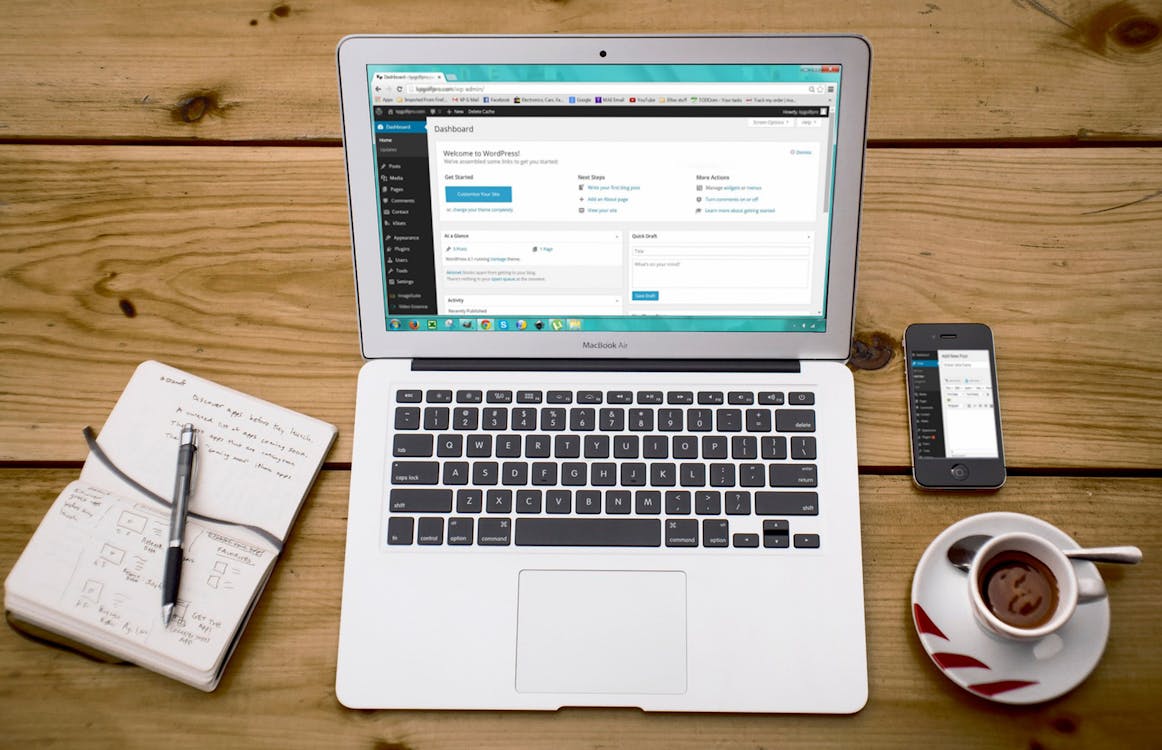
You may have heard that WordPress is the best content management system (CMS) out there. It’s true: WordPress is a powerful and flexible tool that can help you build your website from scratch or customize an existing one. But as with any powerful tool, there are some risks involved.
That’s why knowing how to avoid common WordPress errors is important. This way, you can create a website that meets your needs and doesn’t give you extra headaches.
Here’s how you can avoid common WordPress errors when using your website:
- Carefully Choose Themes and Plugins
- Boost the Memory capacity
- Update and Backup Regularly
- Delete Your Cache
- Continuous Testing
- Enable WordPress’s debug mode
1) Carefully Choose Themes and Plugins
Themes and plugins are essential when creating a website in WordPress. They provide the functionality needed to run your website successfully. However, they can also cause many issues if they aren’t installed correctly or maintained properly over time. So always make sure you choose high-quality themes and plugins that have been tested thoroughly before installing them on your site!
2) Boost the Memory Capacity
One of the main problems that WordPress users face is that it often crashes or freezes. This often happens because of the lack of memory in your computer. Therefore, if you want to avoid common WordPress errors and make your site work faster and more efficiently, you must boost your computer’s memory capacity.
You should ensure that your hosting provider has enough memory for your site. They will upgrade their servers with more RAM and CPU power if they don’t have enough memory available. Additionally, you can always purchase additional RAM and CPU power from them if needed (at an additional cost).
3) Update and Backup Regularly
One of the most important things you can do to avoid common WordPress errors is to update and back up your website regularly.
Regarding updating, there are two types of updates: security and feature updates. Security updates fix vulnerabilities in WordPress that hackers could potentially exploit. Feature updates introduce new features that improve the user experience or add new functionality. You should always apply both kinds of updates as soon as they become available.
Backups are crucial because they allow you to restore your site if something goes wrong. You should always keep at least one backup copy of all files on your server so that if anything happens, you can restore everything back to normal quickly and easily!
4) Delete Your Cache
If you’ve been having trouble with your WordPress site’s performance or speed, you might want to try this first. It’s not always a bad idea to first start with the most obvious solution.
You can do this by going to the “Tools” menu in your WordPress dashboard and selecting “Clear Cache.” This will help ensure that any issues with your site are not caused by something cached on your browser.
5) Continuous Testing
You can’t just install WordPress, turn it on, and never touch it again. You have to keep testing your site to ensure everything works as it should be. This is especially important if you’re using many plugins (like we are). If there’s a problem with a plugin or theme update, you need to know about it before anyone else does.
If you’re not doing continuous testing, your website is at risk for security and performance issues. As you’re making changes to your site, you should be running tests to check for things like accessibility or compatibility with different browsers.
If you’re not sure how to test your site for errors or problems, here are some helpful tips:
- Run a quick check for broken links.
- Check your stats regularly – particularly if you use a plugin like Yoast SEO.
- Check if anyone has reported any bugs by looking through your blog post’s comments section.
6) Enable WordPress’s debug mode
Debug mode is a built-in tool that helps you diagnose problems by displaying extra information in your browser’s JavaScript console. This can help you find errors, warnings, and notices in your code, allowing you to fix them before they affect your visitors.
Read More: 12 Benefits Of User Generated Content | Is It Worth It?
Bottom Line
Bottom line, WordPress is a great tool to use for your business. Just remember that it’s not perfect and things will go wrong from time to time. If you’re willing to put in the effort and do some troubleshooting, though, you’ll find it’s worth all the hassle.
When it comes to WordPress, errors are inevitable. But don’t get discouraged! This post was meant to be a fun look at some of the more common issues that WordPress users come across, and how to fix them. We hope you learned something new and were able to laugh along the way.
If you have any questions about the content in this article or need help with your WordPress site, please feel free to reach out via our contact page.
FAQs
What is the most common WordPress error?
A common error is an HTTP 404 error, which means that the page you’re trying to load can’t be found. This could be something as simple as a typo in the URL or something more complicated. If you’ve made a change on your site that isn’t showing up right away, your caching plugin may be still loading the old page.
Another common error is an HTTP 500 error, which usually indicates a problem with your site’s database.
What are the most common WordPress vulnerabilities?
The most common WordPress vulnerabilities are:
Cross-site scripting (XSS)
PHP Object Injection (POI)
SQL Injection
Why WordPress is easily hacked?
WordPress is easily hacked because it’s open-source software. Open-source software is freely available to anyone who wants to download, use and modify the code. The developers of a piece of open-source software are often volunteers or paid by companies that use the software.
They typically don’t have access to the source code, so you’ll need to contact your hosting company for help if you have any issues with your WordPress installation.